Training Setup
EfficiencySpring ships with a training module which allows training organizers the ability to setup online training series containing one or more sessions. Any user that belongs to the "Training Organizers" user group can setup a training series, and associate it with their user account, as well as other users within the "Training Organizers" user group, providing them with continued access to it. With the exception of users in the "Admin" user group, Training Organizers can only view training series they are associated with.
Users can be added to the "Training Organizers" user group through the user administration tool or through the Online Account pane within the the People section, if they have a corresponding tPerson record. Users can also be added to the "Students" user group using the same methods.
Training organizers can also specify prerequisites for a training series, in the event completion of a different training series is required before a student can be enrolled in the current one.
Any user in the "Students" user group can be enrolled into a training series. When they are enrolled, the first session within the training series automatically becomes available to them.
Sessions
Training organizers can create one or more sessions for each of their training series. Each session has an established order within a training series. When a student finishes one session (by passing the session's quiz), the next one in the series becomes available for him/her. When a student finishes all of the sessions, they are marked as having completed the training series.
Each session can be configured with links that lead to live webinars and links that lead to recorded webinars. For the live link, a start time and end time can be set to tell students when the live webinar will occur. It's worth noting that the training tool isn't designed to host the training content itself; instead it is assumed an external presentation solution or separate EfficiencySpring tool will be utilized to instruct the students via video or other means.
A Quizzes tab is available for configuring quizzes for the session. For each quiz, training organizers can specify the # of right answers necessary to pass the quiz, the number of questions to display, an optional time limit, and the number of retakes allowed. If the number of questions to display is less than the total number of questions configured, then a random selection of questions will be displayed. If the two numbers are equal, then all questions will be displayed in their established display order.
Each question can be setup to either be single-answer multiple choice (Radio) or multiple-answer (Checkbox). The list of choices within the Multiple Choice List memo field should be separated by line-feeds. For Checkbox question types, the Correct Answer textbox should contain a comma-delimited list of the correct answers, in the same order as they are specified in the Multiple Choice List memo field.
If a student successfully passes the session's quiz, they will be marked as having completed the session. The next session in the training series will then become available for them, and if there is no next session, they will be marked as having completed the training series. If a student is unsuccessful passing the quiz, and runs out of retakes, then he/she must be enrolled in the session again by the training organizer for additional tries.
Using the Resources tab, Training Organizers can also upload file-based resources for the session. Students will have read-only access to the resources, and be able to download them to their PCs.
Finally, there is a Students tab for reviewing the status of students taking the session, as well as for reviewing the results of their quizzes. The Training Organizer can also manually enroll a student into a session if they are enrolled in the overall training series. This might occur if a student fails a session's quiz, and the training organizer grants the student another try at completing the session.
Copying a Training Series
It may be desirable to base a new training series off of an existing one; perhaps a training organizer wishes to present an updated curriculum while preserving the curriculum of the existing training series. To serve this need, it is possible to copy a training series from the View page within the Training Series section. Every organizer, session, and configured quiz within the existing training series will be copied; all of the existing student enrollment information will be left out of the copy.
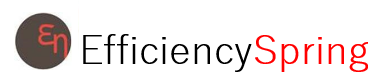


