Survey Administration
EfficiencySpring ships with a toolset called "Survey Manager", which provides capability for creating surveys, taking surveys, and reporting on survey results.
The Survey Admin tool is utilized to both create surveys and run reports on them. Each survey consists of instructional text blocks, categories/question setups, and scheduled runs.
When first creating a survey, you will have the option of entering text that will appear in various parts of the survey, such as the Survey Introduction Text and the Survey "Thank You" Text. A Number Scale field is also available for specifying a survey-level numeric scale to use for survey-level averaging of question responses.
After saving the survey, tabs will appear for adding categories and setting up survey runs.
Setting Up Categories and Questions
Every question within the survey will belong to a survey category. For each category you setup, you can specify the Display Order for the category in relation to the other categories, the name of the category, and some directions that will appear above the category block. You may also specify that a notes area be available to users at the end of the survey category, for free-text feedback. The Number Scale textbox is used to apply a numeric scale to all of the "Numeric" questions contained in the survey category. After saving the category, you will then be able to add questions to it.
For every question you add, you can specify the Display Order the question will appear in relation to the other questions within the category. The Question Number textbox is free-text; question numbers can contain letters such as: 1. 1a. 1b. 2. 2a., etc... The Question Text is the question presented to takers of the survey.
The Queston Type dropdown allows you to select from four different question types:
| Numeric | A series of radio buttons is rendered, starting with 1 and ending with the Number Scale number specified. |
| Textbox | A textarea is rendered, allowing the user to enter free-form text. |
| List (Single Select) | A series of radio buttons area is rendered, each one corresponding to a line in the Possible List Answers textarea. |
| List (Multiple Select) | A series of checkboxes is rendered, each one corresponding to a line in the Possible List Answers textarea. |
The Answer Required Field allows you to specify the amount of latitude a survey taker has for answering or not answering the question:
| Not Required - N/A Displayed | The survey taker does not have to answer the question. For Numeric and List question types, an N/A option is displayed. |
| Not Required - N/A Not Displayed | The survey taker does not have to answer the question. For Numeric and List question types, an N/A option is not displayed.. |
| Required - N/A Displayed | The survey taker must answer the question, however, he/she can opt to specify an N/A answer for Numeric and List question types. |
| Required - N/A Not Displayed | The survey taker must answer the question, and does not have the option to specify N/A. |
Setting Up Survey Runs
Each Survey can be setup to run multiple times. For each Survey Run, you can specify the Host Section the survey will appear in (must be a "Survey Manager" section), the Start Date/Time the survey will be available to survey takers, and the End Date/Time the survey will no longer be available.
The Run Title textbox is used to specify a subtitle for the survey that is specific to the run. It will appear on the screens the survey takers see. The Allow Drafts checkbox determines whether logged in users can save a draft of a survey, and come back later to finish it; anonymous "guest" users do not have this ability, even if Allow Drafts is checked. You may also specify the filename of a custom template to utilize for Microsoft Excel report output; it must be located in the "/admin/surveys/templates/" virtual path of the site.
A statistical report can be created for each Survey Run from the Run Reports tab (available on the Survey Runs view page). Output is available in both HTML and Microsoft Excel.
EfficiencySpring's survey configurations are stored in the tSurvey, tSurvey_Category, tSurvey_Question, and tSurvey_Run database tables.
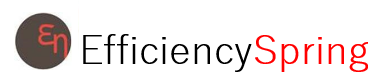


