Group Administration
All users in EfficiencySpring belong to at least one user group. EfficiencySpring ships with a few predefined user groups, with three of them crucial to the platform operating properly (Everyone, Anonymous User, and Admin). Neither of these three user groups should be deleted under any circumstances.
You may add as many new user groups into EfficiencySpring as you would like. They will be stored in the platform's Groups database table. After adding a user group, it will be possible to map the group to sections along with various rights, as well as add users to the user group.
For each section mapping, you may specify the following rights.
| View Rights | Can users in the group view records within the section. |
| Search Rights | Can users in the group conduct searches within the section. |
| Add Rights | Can users in the group add records within the section. |
| Edit Rights | Can users in the group edit records within the section. |
| Delete Rights | Can users in the group delete records within the section. |
| Import Rights | Can users in the group import external information into the section. |
| Export Rights | Can users in the group conduct mass exports of information from the section. |
| Approval Rights | For content sections, can users in the group approve new content to go Live. |
| History Rights | Can users in the group view the add/edit history of the section's records. |
| Report Rights | Can users in the group run reports within the section. |
| Link Rights | Can users in the group link records in the section to other records or topics within EfficiencySpring |
| Related Right | Can users in the group see linked records or topics when viewing records in the section |
| Feedback Rights | Can users in the group place comments on record 'view' page's within the section. |
| Email Rights | For Data Manager sections, can users in the group trigger blast emails from within the section. |
Mappings that you specify are stored in the Group_Rights database table.
External Syncronization Options
You may also set the optional External Syncronization Type field to "Active Directory Group", and then use the Windows Group Name setting to specify an Active Directory security group the EfficiencySpring group maps to. With this set, the Active Directory User Importer utility can import not only users into EfficiencySpring, but also automatically set which groups they are members of.
The External Synchronization Type field can also be set to "SharePoint User Group". You may then enter one or more SharePoint Site URL / group name combinations that map to the EfficiencySpring group. When a user accesses EfficiencySpring via the EfficiencySpring SharePoint Plug-in, that user's membership status in the SharePoint user group will be transferred to the EfficiencySpring group. The format for each SharePoint URL / group name combination should be:
-
<your SharePoint Site Collection URL/<The name of your SharePoint group>
- An example would be: "https://www.mysharepointsite.com/sitecollection/Site Owners"
EfficiencySpring's Default Groups
EfficiencySpring ships with some default groups. A description of each one is below:
| Admin | Contains the top-level administrators of the system |
| Client | A user group used to set permissions for client users |
| Management | A user group used to set permissions for organization managers |
| Everyone | A user group used to set permissions for every user, including the anonymous Guest user |
| Staff | A user group used to set permissions for general staff members |
| File Browsers | A user group for giving read-only access to File Manager sections. |
| Contact Readonly | A user group for giving read-only access to the Persons database |
| Server Admins | A user group that determines who receives error messages from EfficiencySpring’s server-monitoring capability. |
| Primary Organization Representative | A user group that determines who can create additional Profiles/User Accounts for their organizations. |
| Registered User | Contains users whose accounts have been created from the Persons or Profiles sections. |
| Anonymous User | A user group for setting permissions for visitors who are specifically not logged in. The Guest account should be the only group member. |
| Training Organizers | A user group that determines who has the rights to create and run training courses. |
| Students | A user group that determines who can take training courses. |
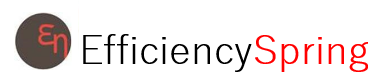


