Structure Element Configuration
Every Data Manager section contains a set of Structure Elements. These provide the framework for how data is accessed and updated within the Data Manager section. There are five types of structure elements that can be part of the Structure Elements configuration for a section:
| Data | Represents a database field within the database table that the section maps to. The majority of structure elements in general are Data structure elements. |
| HTML | Holds a block of HTML to render between other structure elements. |
| File | Holds interfaces for uploading and downloading files. |
| SubSection | Contains interfaces for adding and editing subrecords inline with the main database fields or contains an interface for navigating to subrecords editable on other pages. |
| Custom | Used to execute a custom piece of code as the Structure Elements are rendering. |
The various configuration options for structure elements appear and disappear based on the structure type of the element being added. Below is a guide for how to configure a structure element, ordered by configuration tab. Settings for all structure types are in the left column, where toolset specific settings are listed in the right column.
| Database | |
|
For every structure element, a Field Name is required. For "Data" type structure elements, this name should be the name of the field in the database table that the structure element maps to; For the other structure element types, Field Name also serves as a unique identifier utilized by the EfficiencySpring's HTML interfaces and object model. The Field Label field is used to specify the text label that should go next to a structure element when it is rendered. |
For "Data" type structure elements, there are additional configurable options. The Field Type dropdown allows you to select one of the three basic types of data the mapped database field is storing: "Text", "Numeric", or "Date". The Convert To/From User's Timezone field (displayed when the Field Type dropdown is set to "Date", determines whether the structure element's value should be converted to the user's timezone for display, and converted from the user's timezone when accepting input.
The Field Size textbox allows you to specify the data storage size of the field in characters (not bytes).
For "SubSection" type structure elements that have Display Types which are inline and resizable, the Field Size textbox allows you to specify the maximum number of record slots a user can resize the subsection interface to. |
| Validation | |
|
The only setting that is available to all structure types (except "HTML") is the Custom JavaScript Validation setting. This textarea allows you to enter custom JavaScript that can be placed before, after, or around the standard JavaScript validation that is run for the structure element. |
For a "Data" type structure element, you may also configure the Minimum Value and Maximum Value that a user can enter into the structure element, so long as the Field Type of the structure element is set to "Numeric" or "Date". A Regular Expression can be specified to evaluate the format of the text data that is entered; the error message to display when the Regular Expression validation fails may also be specified. |
| Display | |
|
For every structure element, you can specify a Display Order; this setting determines the order that the structure element will appear in relation to the other structure elements on the Search, Results, Add, Edit, View, and Export pages. The Header textbox is used to specify whether the structure element will be grouped into a new set of fields; how the new grouping will appear visually depends on the Field Grouping settings specified in the Section Admin tool. The Custom Layout textarea allows you to enter HTML that will override all of EfficiencySpring's standard formatting setup for the structure element (columns, labeling, etc...). A placeholder of #FIELD# can be placed in the HTML to determine where the actual structure element will appear in the custom layout. #STRUCTURE_ID# and #UNIQUE_PREFIX# placeholders can also be used to insert the structure element's numeric ID and unique prefix, which are used by the rules framework. |
For the structure types of "Data", "SubSection", and "File" you may select a Display Type that will control how the structure element is displayed and updated. For the "Data" and "SubSection" types, you may also specify a Display Size, measured in characters for the former, and measured in # of subrecords displayed for the latter. Memo fields allow you to specify vertical display sizes in rows, as well as specify maximum word count and date stamp insertion options. For "Data" structure type elements, you can specify whether the field should be sorted in reverse order by default within search results, exports, reports, and subrecord drilldown grids.
For "Data" structure type elements, you can also enter a stylesheet Style Class that will be applied to the structure element. The Field Label Cell Width setting can be used to set the width of the cell containing the structure element's label in pixels or percentages. This setting applies to the structure element, and any "Data" or "File" structure elements further down in the rendering order, unless those elements also have a Field Label Cell Width set. The Value Cell Width setting can be used to set the width of the cell containing the structure element's input element or readonly value in pixels or percentages. This setting applies to the structure element, and any "Data" or "File" structure elements further down in the rendering order, unless those elements also have a Value Cell Width set. If the No Wrap option is checked, then the structure element will appear on the same layout row as the last structure element that was rendered.For "HTML" type structure elements, an HTML field is available for entering in the HTML to display. This field is also available for "File" and "Data" structure types, however the setting is used to override the plain-text field label on the Add, Edit, and View page. |
| Access | |
|
The Access tab is used to set where the structure element appears, and in what capacities it is used. All structure types can be set to appear on the "Add", "Edit", and "View" pages. Outside of those three settings, the variety of access settings vary greatly with each structure type. |
For "SubSection" and "Data" structure types, it is possible to set whether the structure element can accept importation data, as well as whether its data can be exported. For a "Data" structure type element, it is also possible to set whether it will appear on the search and result pages for the section, as well as whether its data will appear as part of an RSS feed. For "Data" structure elements, there are also several non-visual behaviors that can be set. The Primary Key Field checkbox is used to set whether the structure element represents the key field of the database table the section maps to; there can only be one Primary Key Field per section, and it must be a "Numeric" field type. The Quick Search Field setting determines whether the database field the structure element maps to is incorporated in free-text quicksearches that are executed from the section's homepage, as well as from Global Search. The Default Sort Field checkbox is used to specify whether the structure element is used by default to sort search results that are output to the results grids and export reports. The Reporting Field checkbox is used to specify whether the structure element is available for use in ad-hoc crosstabulation reports and reports created in the Configured Reports tool. The Readonly Field checkbox determines whether the structure element renders a readonly interface, even on the Add and Edit pages. The Duplicate Check Field setting is used to set whether the database field the structure element maps to is incorporated into duplicate checks that are run when a new record is added. The Record Title Field checkbox is used to set whether the structure element should be used to represent the entire record within list interfaces where only one field can be displayed. For the structure types of "Data", "SubSection", and "File", it is also possible to set whether entering data into the structure element is required, recommended, or both. These settings do not have an effect on a "SubSection" type structure element if its display type is a "Drilldown" type. |
| Related Sections | |
|
For numeric structure elements with a structure type of "Data", Related Sections can be specified. Each related section will appear as a grid underneath the structure element's value, and present related records, based on the structure element specified for the Related Section. |
|
Structure element configuration is stored in the Section_Structure EfficiencySpring database table.
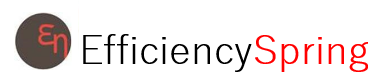


