Setting Up and Updating a Production Environment
Setting up a Production Environment for the First Time
Migrating an EfficiencySpring installation from a Development or test environment to a Production environment is fairly straightforward for the first migration. Below are the steps necessary.
-
Setup a website in Internet Information Services for the EfficiencySpring files. It should be running in the .NET 2.0 or .NET 4.0 Framework. Copy all of EfficiencySpring’s files to the actual folder that the website maps to.
-
EfficiencySpring’s web.config file has settings for Development, Test, and Production modes. If you are already running an EfficiencySpring development environment, the Development settings are most likely already filled out. Update the file with the Production settings (prefixed with a "live-" notation).
-
Prep the EfficiencySpring database for production use.
- Update the Lu_DB_Connection table with connection strings and File Manager paths that belong to the Production environment.
-
In the Section Administration tool, for each section configuration where a Development connection string is specified, insure a Production Connection string is also setup.
-
Copy the EfficiencySpring database to the Production environment
-
There are multiple ways of accomplishing this
-
Copy the database structure using the “Generate Scripts…” tool, and then copy the data using the “Export Data…” tools.
- When using using the "Export Data…" tool, it’s important that the "Enable Identity Insert" setting is enabled for every table with an auto-incrementing field.
- Copy the database structure and its data using the "Generate Scripts…" tool (SQL Server 2008 only).
-
Use SQL Server’s native "Copy Database…" tool.
-
Copy the database structure using the “Generate Scripts…” tool, and then copy the data using the “Export Data…” tools.
-
Once the EfficiencySpring database is copied, it’s recommended the records in the following tables be emptied
- Email_Log
- File_Manager
- Record_Comments
- Record_Owner
- SiteHitInfo
- Obj_History
- Obj_History_Field
-
Sec_Log
-
There are multiple ways of accomplishing this
-
Once your EfficiencySpring Production environment is running, there’s a couple steps final steps to take.
- Go to the "ID Management" administrative tool, and click the "Correct Under-Valued IDs" link.
-
Delete any test records within your EfficiencySpring Data Manager sections that might have been copied over.
Deploying Updates to an Existing Production Environment
Deploying updates to an existing Production Environment is a bit more complicated than setting up a new one; however, with a standard checklist, these updates can be done predictably and safely. Below are the steps to follow:
-
Take downtime. Schedule the update for brief period where no users will be on the site.
-
Copy any new database tables to the Production databases.
-
Update the structures of existing Production database tables with any additional columns that were added to their development counterparts.
-
Copy the data from the following EfficiencySpring configuration database tables into the Production EfficiencySpring database, replacing any existing records:
- Group_Rights
- Groups
- ID_Table
- Section
- Section_Green_Metrics
- Section_Replace
- Section_Report_Column
- Section_Report_Subreport
- Section_Rule
- Section_Rule_Condition
- Section_Rule_Result
- Section_Structure
- Section_Submenu
- Section_Subview
-
Section_Tree
-
IMMEDIATELY go to the "ID Management" administrative tool, and click the "Correct Under-Valued IDs" link.
-
Manually create any new content pages in the Production environment that had been created in the Development environment.
- Manually copy any new and updated files and folders from the Development website folder to the Production website folder.
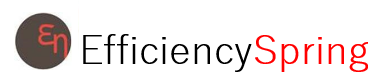


