Dashboard Administration
EfficiencySpring's dashboard capabilities includes the ability to make dashboards that are centrally administered and shared by multiple users, and private dashboards that individual users can add their own selection of applets to.
Creating a Dashboard
Creating a Dashboard is straightforward in EfficiencySpring. When adding a dashboard, you will have the option to specify the following information.
| Name |
This is the name that will be displayed on top of the dashboard. |
| Columns | Dashboard applets are displayed in a column format. Applets within dashboards can be dragged into different columns. Usually, at least 2 columns should be specified. |
| Access Type |
The type of access users have to the dashboard
|
| Owner Group |
The user group a user must belong to in order to add, update, and remove applets that are on the dashboard. |
| Section Homepage Display |
If configured, this setting determines a Data Manager section whose homepage (home.aspx) will render the dashboard. |
Dashboard Settings
Settings can be specified for a dashboard that are settable by the owners of the dashboard. These settings can then in turn be used by applets that can inherit the dashboard setting values into their own settings. The following can be specified for each dashboard setting:
| Setting Name |
The name of setting |
| Label |
The name of the field as it is displayed in the applet's settings page. |
| Data Type |
The type of data the setting collects: Text, Numeric, or Date. |
| Default Value |
The default value for the setting which is set the first time an instance of the dashboard is initiated. |
| Display Type |
The type of input interface a user sees for the setting. |
| Required |
Whether a user must specify a value for the setting. |
Creating Applets
Creating applets is somewhat more involved than creating dashboards. Applets are the small applications that can be added to dashboards by users. When creating them in the Applets administrative section, you will be asked to provide the following information:
| Name |
The name of the applet that will appear in the "Applet" drop-down list on the "Add Applets" dashboard page. |
| Section |
This optional setting specifies the EfficiencySpring Section that the dashboard pulls its information from. If not specified, the applet will utilize information available in the same section the dashboard is rendered in. |
| Applet Type |
This drop-down list is used to specify the applet code that is executed when the applet is rendered. The applets available are:
|
| Additional QueryString |
Applets can accept parameters via a querystring format. The Additional QueryString field can be used to set parameters for the applet that users of the applet cannot override via applet settings. |
| Refresh Rate (in seconds) |
The number of seconds before an applet refreshes its contents. A value of 0 indicates that the applet never refreshes unless the entire dashboard is reloaded. |
| Applet Permissions |
This setting determines the user groups that have the ability to add the applet to their dashboards; A user must belong to at least one of the checked groups. |
Applet Settings
Settings can be specified for applets that are settable by the applet users. For each setting, you must specify:
| Field Name |
The name of variable as it is passed into the applet via querystring. |
| Label |
The name of the field as it is displayed in the applet's settings page. |
| Data Type |
The type of data the setting collects: Text, Numeric, or Date. |
|
Default Value |
The default value that the setting will be set to when an instance of the applet is created, that is unless the default value comes from an inherited dashboard setting. |
| Display Type |
The type of input interface a user sees for the setting. |
| Required |
Whether a user must specify a value for the setting for the applet to operate properly. |
| Dashboard Setting Name |
The name of a dashboard setting whose value is automatically used to set the applet setting. This value is optional and often not set. |
| Allow Users to Override Dashboard Settings |
If checked, users will be able to manually set the applet setting, even if a dashboard setting has placed a value in it. If the Dashboard Setting Name field has been set, and this checkbox has not been checked, then the applet setting will not be changable by the user of the applet. |
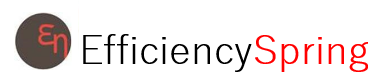


