The Content Importer allows you to migrate static content files into EfficiencySpring by importing HTML
into the Content table and supporting files into EfficiencySpring's file structure.
When using the Content Importer tool you will have the option to provide the following Information:
~ Required
* Optional
| Description |
~ Configuration Name - This is the name associated with the import that will show up on Results pages ~ Content Import Type - This is where the content is going to be imported from. You can choose either File or Database. The Type that you select will dictate which fields you will be able to fill out throughout the rest of the configuration. * Configuration Description - This is where you can add a description of what you are importing. |
| Source & Destination |
~ Root Folder To Scan - This is the folder that includes the pages that you wish to import content from.
~ Root Windows Folder Of Site - This is the folder that The static content will be migrated to.
* Alternate Static Location Url - You are also provided the option of selecting an Alternate Root URL to
drop off the static files.
~ Content Extensions - This is where you can indicate, in the form of a semicolon-delimited list of file
extensions, the type of files that will have their content parsed out and placed in the Content database
table.
~ Static Extensions - This is where you can indicate, again in the form of a semicolon-delimited list of file
extensions, which type of files you want to copy into EfficiencySpring's file structure.
* Migrate Static Content - Use this checkbox to indicate if you would like to migrate the
static content in the scanned pages into EfficiencySpring's file Structure.
* Overwrite Static Content - Use this checkbox to indicate if you would like to overwrite any existing
static content at the Root Windows Folder.
* Migrate Content Pages - If this is not checked the only the static contents of the files will be migrated.
~ Connection String - This is the string that will be used to open up a connection to the target database that houses the desired content.
~ Database Table - This is where you designate which table in the target database holds the desired content.
~ Title Field - This is the where you can provide the field name in the target table that contains the titles of the content.
~ Location Field - This is where you provide the field name in the target table that contains pathfile location of the content.
~ File Name Field - This is where you provide the field name in the target table that contains the file name of the content.
~Body Field - This is where you provide the field name in the target table that contains the body text of the content.
|
| Content Extraction |
* Content Extraction Patterns - The first collumn of this table is to be filled out with regular expressions
used to find where the header stops in the imported pages. The second collumn is to be filled out with the
corresponding regular expression used to find where the footer begins in the imported pages.
* Domains To Remove From Links - This is where you can indicate,in the form of a semicolon delimited list of
domain-level URLs, which domains you wish to remove from the links being imported along with the content pages.
|
| Exclusions |
* Folders To Ignore - This is where you can designate, in the form of a semicolon-delimited list, full Windows
folder paths to ignore while scanning.
* Folder names To Ignore - This is where you can designate, in the form of a semicolon-delimited list, folder
names to ignore while scanning.
* File Names To Ignore - This is where you can designate, in the form of a semicolon-delimited list, File
names to ignore while scanning.
* Specific File Locations Not to Overwrite - You can fill this table out with the file locations that you do
not want to have overwritten.
* Where Criteria - This field will allow you to include a SQL Where statement that limits the content imported from the target database.
|
Once the import has been configured it can be executed via a link on the view page.
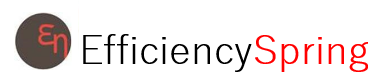


